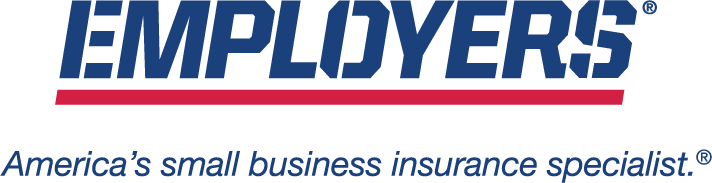Having your workers compensation insurance information ready at your fingertips, anywhere, anytime, is important. That’s why EMPLOYERS created EACCESS, the place agents and policyholders go to manage their EMPLOYERS account information online. Learn more about what you can do inside EACCESS and how to register for an EACCESS Online Account below.
New Policyholder EACCESS Registration
New EMPLOYERS policyholders who are registering for an EACCESS Online Account for the first time can start on the New User Registration page. Please have your policy information, including your EMPLOYERS Policy Number and Federal Tax ID / FEIN Number ready to help verify your account. Not sure where to find that information? Here’s a useful list of documents that can help:
Before You Start: Where to Find Your Policy Information
To Find Your EMPLOYERS Policy Number
There are three places you can check for your EMPLOYERS policy number:
- Your EMPLOYERS Policy Declaration document (See Sample)
- An EMPLOYERS Invoice (See Sample)
- Quote documents from your insurance agent (See Sample)
If you don’t have any of these documents available, contact your agent for help confirming your policy number before visiting the registration page.
To Find Your Tax ID Number / FEIN
There are several places you can look to try to find your nine-digit Federal Tax ID number:
- EIN confirmation letter from the Internal Revenue Service (IRS)
- Federal Tax Returns
- Tax Notices from the IRS
- Business Licenses or Permits
- Business Bank Accounts or Loan Documents
- Payroll Paperwork
If you’ve lost or misplaced your number, the IRS provides helpful information on what to do next, including a phone number to call for help.
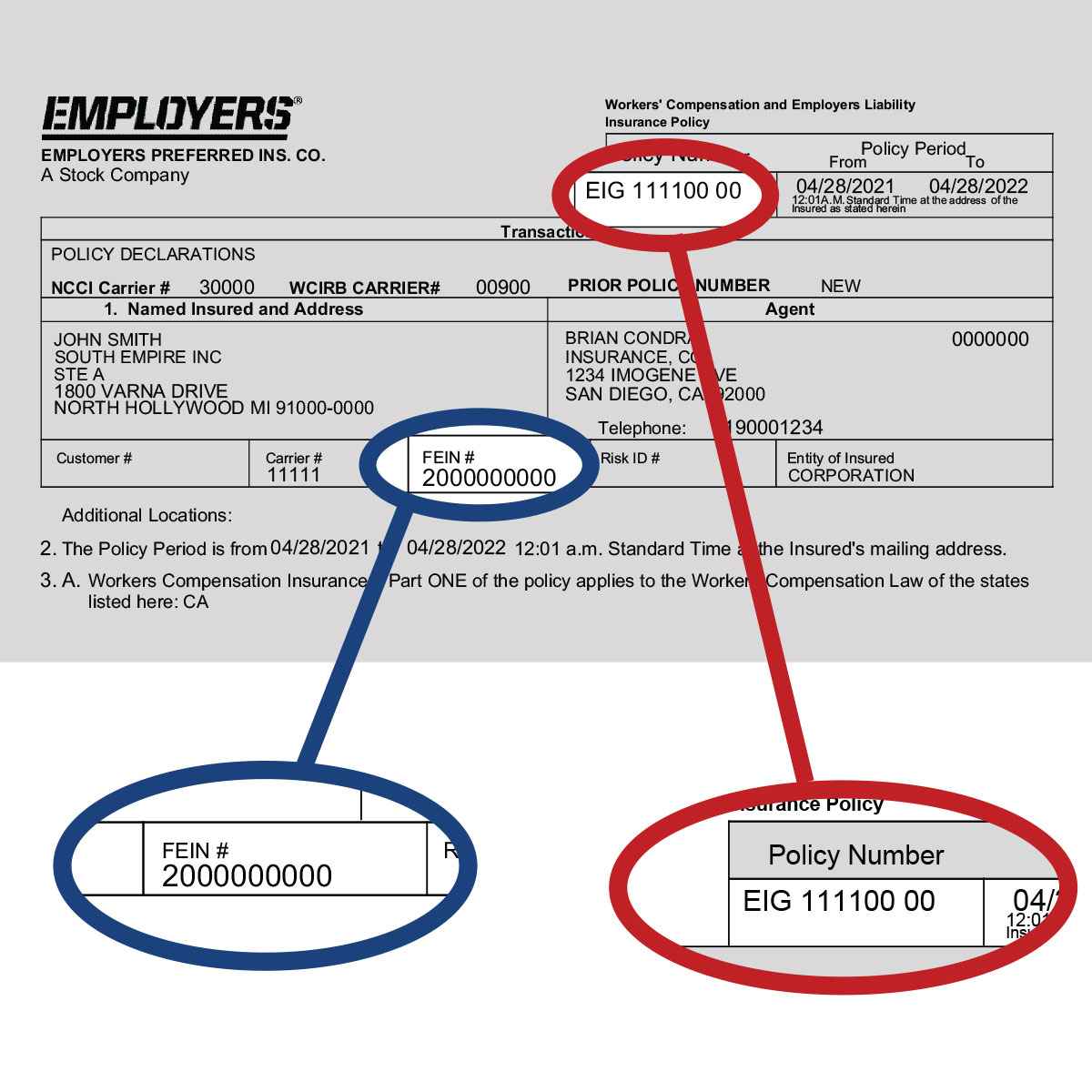
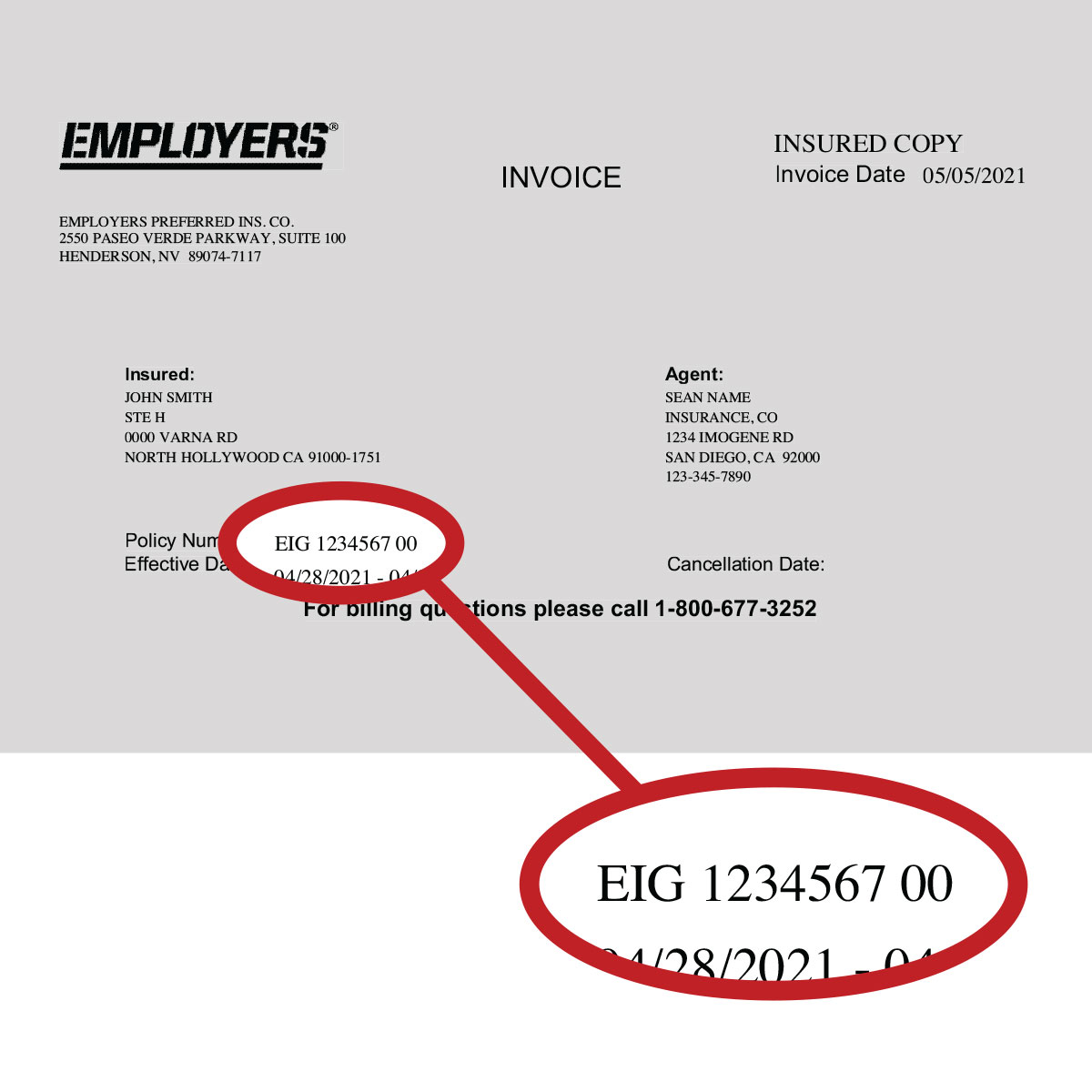
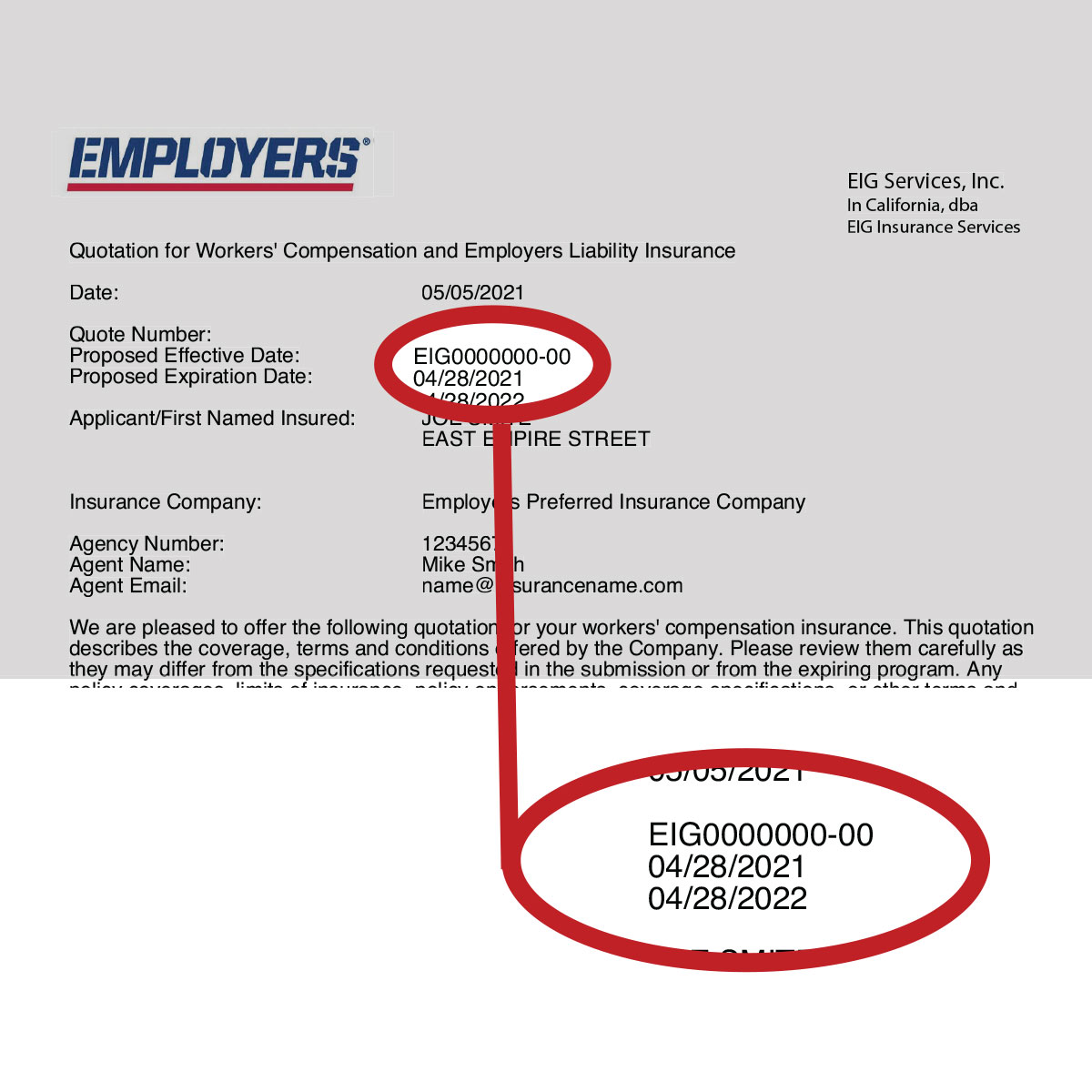
Step 1 – Identify Your Account
You will need two pieces of information to get started: your EMPLOYERS Policy Number and your Federal Tax ID Number. See the list below for help finding this policy information.
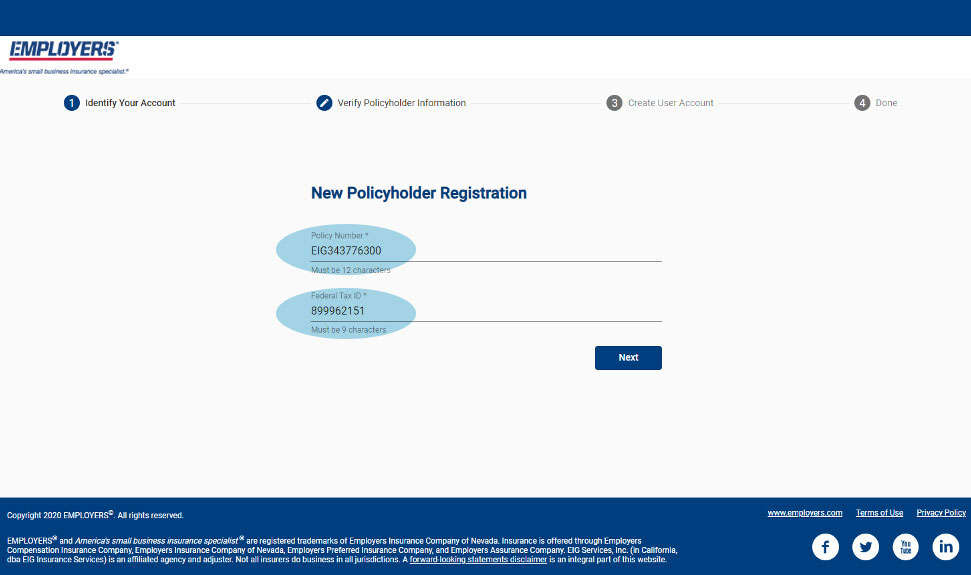
Step 2 – Verify Policyholder Information
This screen will show the information we have on file for your Policy Number and Tax ID. If something on this screen is listed incorrectly, please contact your agent to request a change. You may continue registering anyway, just click “Verify” to continue.
Step 3 – Create User Account
This screen allows you to add the information you’d like to use for your EACCESS Online Account, including User Name. Here are some helpful hints on what to include in each field:
- User Name: This must be an email address
- Phone Number: Although it is not required, using a mobile number here can help during the account verification process – this number can be changed later
- Terms and Conditions: Make sure to click the text to read the Terms and Conditions—you will not be able to move on until you scroll through and hit the “I Accept” button
Once this information is completely filled in, click “Register” to continue.
Step 4 – Check Your Email
When you have successfully made it through the first three steps, you will come to a confirmation screen. From here, check your email for a message from the sender “Okta” – that’s us! EMPLOYERS utilizes Okta for the latest in secure login systems and technology to help keep your account information safe.
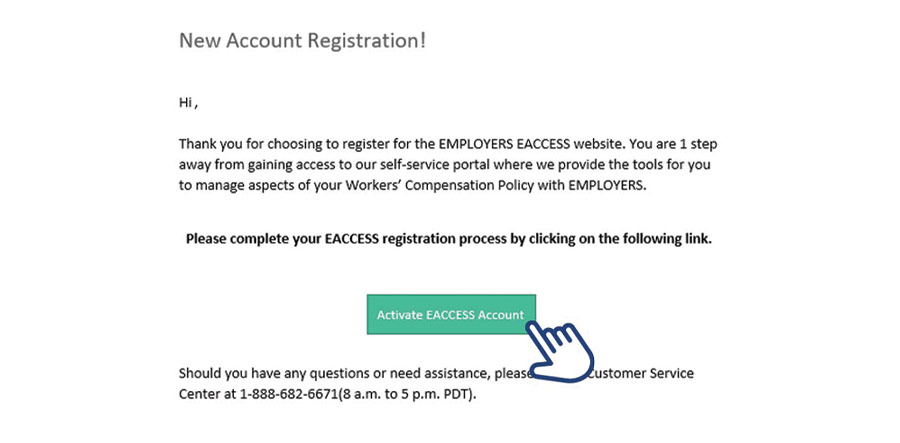
An example of the email you’ll receive is pictured below, click the green “Activate EACCESS Account” button to continue:
HELP! If you haven’t received your Okta email within a few minutes, check your junk mail or spam boxes. If you still haven’t received an activation message, contact our Customer Support Team and ask them to please re-send.
Ready to continue? Skip to our Two-Factor Authentication instructions lower on this page.
New Agent EACCESS Registration
If you are a newly appointed EMPLOYERS insurance agent registering for an EACCESS Online Account for the first time, you can get started right from your email inbox!
Once the EMPLOYERS Agency Management system confirms your appointment, you will receive an email message from the sender “Okta” – that’s us! EMPLOYERS utilizes Okta for the latest in secure login systems and technology to help keep your account information safe.
Your registration email should look like this:
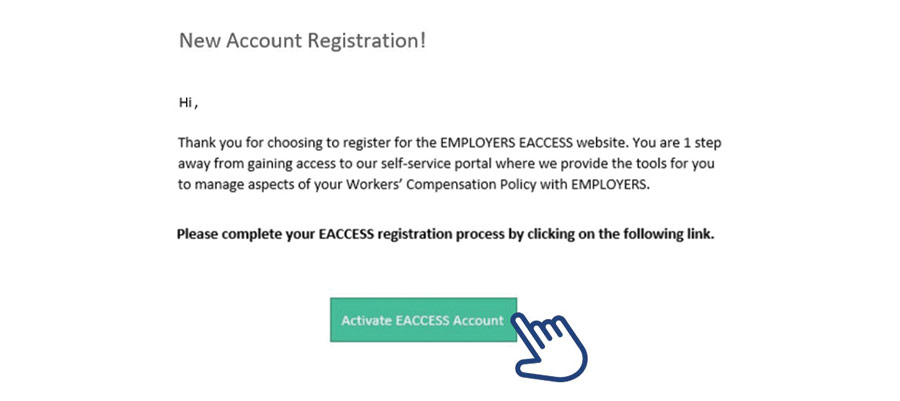
Click the green “Activate EACCESS Account” button, and continue reading about the next step, Two-Factor Authentication, below. Contact our Agency Management team if you haven’t received this activation email yet.
Two-Factor Authentication for Your EACCESS Account
EMPLOYERS utilizes single sign on technology from Okta, an industry leader in account authentication and secure login systems. The two-factor authentication process detailed here is designed to help keep your account safe. Please follow the instructions below for guidance with the two-factor authentication process—this is the last step required to access your EACCESS Online Account!
Newly Appointed Agents and New Policyholders Registering for EACCESS
Starting with your registration email from “Okta”, click the green “Activate EACCESS Account” button. I don’t have this email! We’ve created a step-by-step video to walk new users through the two-factor authentication process below:
Summary of Two-Factor Authentication Steps:
- Create a Password (following Okta password protocols as prompted)
- Select a Security Image
- Use the arrow next to the Phone icon to select your preferred method for authentication (text, phone call or email)
- Click the “Send Code” button to deliver your authentication code by preferred method selected (text, phone call or email)
- Enter the code you received and click the large “Verify” button to continue
This should deliver you to your EACCESS Online Account Dashboard. From here you have the following information available:
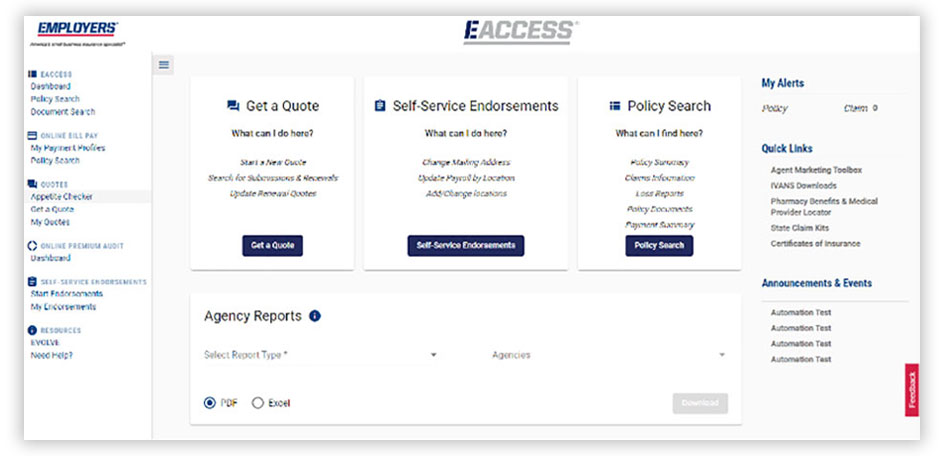
Existing Agents Logging in to EACCESS
If your last EACCESS login took place before April 2020, you’ll be prompted to complete two-factor authentication for enhanced security. Here is a helpful video that walks through that process with you.
EACCESS Features for Policyholders
- Set Up Auto Payments
- Review Your Premiums Annually
- Find Policy Documents
…and more!
EACCESS Features for Agents
- Start a New Quote
- Set Up Payments for Policyholders
- Make Policy Changes
…and more!
Need More Help Logging in to EACCESS?
For more helpful EACCESS login troubleshooting, visit our EACCESS FAQ for Policyholders page, or if you’re an insurance agent, our EACCESS FAQ for Agents.
For additional troubleshooting, please contact us for help.